Getting Started
Using Marathon
- Application Basics
- Application Deployments
- Application Groups
- Authorization and Access Control
- Blue-Green Deployment
- Constraints
- Event Bus
- Health Checks
- Marathon Web Interface
- Networking
- Pods
- Recipes
- Provisioning Containers
- Stateful Applications Using Local Persistent Volumes
- Stateful Applications Using External Persistent Volumes
- Task Environment Variables
- Task Handling
- Task Handling Configuration
- Secret Configuration
- Unreachable Strategy
Administration
- Command Line Flags
- Backup and Restore
- Data Migration
- Framework Authentication
- High Availability
- Metrics
- Deprecated Metrics
- Readiness Checks
- Checks
- Service Discovery and Load Balancing
- SSL and Basic Authentication
- Seccomp
- Using a Private Docker Registry
- Maintenance mode
- Compatibility with Mesos
Upgrading
- Upgrading to a new Version
- Migrating Apps to the 1.5 Networking API
- Migrating Tools to the 1.5 Networking API
- Versioning
Troubleshooting
- Stuck App or Pod Deployments
- No new instances are starting
- An App Requires a Specific Host Port
- Error Using HTTPS with local CA Certificate
- Error Reading Authentication Secret
- Slow Docker apps and deployments
- Exit Codes
Development
- Contributor Guidelines
- Current Marathon Development
- Extend Marathon with Plugins
- Run a Local Version of Marathon
API Reference
Docs for Previous Versions
Application Basics
Applications are an integral concept in Marathon. Each application typically represents a long-running service, of which there would be many instances running on multiple hosts. An application instance is called a task. The application definition describes everything needed to start and maintain the tasks.
Note: While Marathon accepts dots in application names, names with dots can prevent proper service discovery behavior. If you intend to use a service discovery mechanism, you should not put dots in your application name.
Service name length limitations
According to RFC 1035 DNS labels are limited to 63 characters. Mesos-DNS will append a random 9-character long string to your service name. This means that your service name length must be less than or equal to 54 characters in order to have SRV records generated correctly.
To check that your SRV records were successfully generated, you can use dig command, for example:
dig _nginx-12345._tcp.marathon.mesos SRV
Correct output will look like this:
;; QUESTION SECTION:
;_nginx-12345._tcp.marathon.mesos. IN SRV
;; ANSWER SECTION:
_nginx-12345._tcp.marathon.mesos. 60 IN SRV 0 0 80 nginx-12345-eq1m3-s1.marathon.mesos.
_nginx-12345._tcp.marathon.mesos. 60 IN SRV 0 0 80 nginx-12345-9umtc-s1.marathon.mesos.
_nginx-12345._tcp.marathon.mesos. 60 IN SRV 0 0 80 nginx-12345-4c3em-s1.marathon.mesos.
;; ADDITIONAL SECTION:
nginx-12345-9umtc-s1.marathon.mesos. 60 IN A 10.0.6.43
nginx-12345-4c3em-s1.marathon.mesos. 60 IN A 10.0.6.43
nginx-12345-eq1m3-s1.marathon.mesos. 60 IN A 10.0.6.43
Hello Marathon: An Inline Shell Script
Let’s start with a simple example: an app that prints Hello Marathon to stdout and then sleeps for 5 sec, in an endless loop.
You would use the following JSON application definition to describe the application:
{
"id": "basic-0",
"cmd": "while [ true ] ; do echo 'Hello Marathon' ; sleep 5 ; done",
"cpus": 0.1,
"mem": 10.0,
"instances": 1
}
Note that cmd in the above example is the command that gets executed. Its value is wrapped by the underlying Mesos executor via /bin/sh -c ${cmd}.
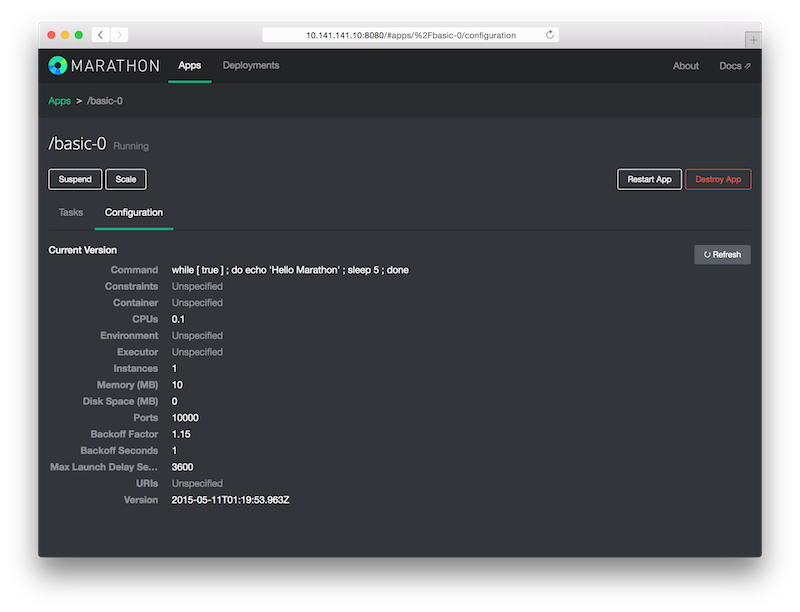
When you define and launch an application, Marathon hands over execution to Mesos. Mesos creates a sandbox directory for each task. The sandbox directory is a directory on each agent node that acts as an execution environment and contains relevant log files. The stderr and stdout streams are also written to the sandbox directory.
Using Resources in Applications
To run any non-trivial application, you typically depend on a collection of resources: files and/or archives of files. To manage resource allocation, Marathon uses the Mesos fetcher to do the legwork in terms of downloading (and potentially) extracting resources.
Before we dive into this topic, let’s have a look at an example:
{
"id": "basic-1",
"cmd": "`./cool-script.sh`",
"cpus": 0.1,
"mem": 10.0,
"instances": 1,
"fetch": [
{
"uri": "https://example.com/app/cool-script.sh",
"executable": true
}
]
}
What the example above does: before executing the cmd, download the resource https://example.com/app/cool-script.sh
(via Mesos) and make it available in the application task’s sandbox. You can check that these have been downloaded by
visiting the Mesos UI and clicking into a Mesos agent node’s sandbox where you should now find cool-script.sh.
As of Mesos v0.22 and above, the fetcher code does not make downloaded files executable by default.
In the example above, we provided the field "executable": true to tell Mesos change the fetch result to
executable for every user. If the "executable" field is "true", the "extract" field is ignored and has no effect.
As already mentioned above, Marathon also knows how to handle
application resources that reside in archives. By default, Marathon will (via Mesos and before executing the cmd)
first attempt to unpack/extract resources with the following file extensions:
.tgz.tar.gz.tbz2.tar.bz2.txz.tar.xz.zip
To prevent this behaviour, field "extract": false must be provided.
And how this looks in practice shows you the following example: let’s assume you have an application executable in a zip
file at https://example.com/app.zip. This zip file contains the script cool-script.sh and that’s what you want to execute. Here’s how:
{
"id": "basic-2",
"cmd": "app/cool-script.sh",
"cpus": 0.1,
"mem": 10.0,
"instances": 1,
"fetch": [
{
"uri": "https://example.com/app.zip"
}
]
}
Note that in contrast to the example basic-1 we now have a cmd that looks as follows: app/cool-script.sh. This stems from the fact that when the zip file gets downloaded and extracted, a directory app according to the file name app.zip is created where the content of the zip file is extracted into.
Additionally, if you want to use a fetcher cache, "cache": true field must be specified. If a URI is encountered
for the first time (for the same user), it is first downloaded into the cache, then copied to the sandbox directory
from there. If the same URI is encountered again, and a corresponding cache file is resident in the cache or
still en route into the cache, then downloading is omitted and the fetcher proceeds directly to copying from the cache.
Caching is working locally on every agent, so if the task is restarted on a different node, resources will be fetched again.
{
"id": "basic-3",
"cmd": "app/cool-script.sh",
"cpus": 0.1,
"mem": 10.0,
"instances": 1,
"fetch": [
{
"uri": "https://example.com/app.zip",
"cache": true
}
]
}
It’s also possible to specify path and name of the destination where the fetched resource will be stored:
{
"id": "basic-4",
"cmd": "./cool-script.sh",
"cpus": 0.1,
"mem": 10.0,
"instances": 1,
"fetch": [
{
"uri": "https://example.com/some-script.sh",
"destPath": "cool-script.sh"
}
]
}
Note also that you can specify many resources, not just one. So, for example, you could provide a git repository and some resources from a CDN as follows:
{
...
"fetch": [
{
"uri": "https://git.example.com/repo-app.zip"
},
{
"uri": "https://git.example.com/docs-bundle.zip",
"extract": false
},
{
"uri": "https://cdn.example.net/my-file.jpg",
"cache": false
},
{
"uri": "https://cdn.example.net/my-other-file.css",
"cache": true
}
]
...
}
A typical pattern in the development and deployment cycle is to have your automated build system place the app binary in a location that’s downloadable via an URI. Marathon can download resources from a number of sources, supporting the following URI schemes:
file:http:https:ftp:ftps:hdfs:s3:s3a:s3n:
A Simple Docker-based Application
With Marathon it is straightforward to run applications that use Docker images. See also Running Docker Containers on Marathon for further details and advanced options.
In the following example application definition, we will focus on a simple Docker app: a Python-based web server using the image python:3. Inside the container, the web server runs on port 8080 (the value of containerPort). hostPort is set to 0 so that Marathon assigns a random port on the Mesos agent, which is mapped to port 8080 inside the container.
{
"id": "basic-3",
"cmd": "python3 -m http.server 8080",
"cpus": 0.5,
"mem": 32.0,
"networks": [ { "mode": "container/bridge" } ],
"container": {
"type": "DOCKER",
"docker": {
"image": "python:3"
},
"portMappings": [
{ "containerPort": 8080, "hostPort": 0 }
]
}
}
In this example, we are going to use the HTTP API to deploy the app basic-3:
curl -X POST http://10.141.141.10:8080/v2/apps -d @basic-3.json -H "Content-type: application/json"
This assumes that you’ve pasted the example JSON into a file called basic-3.json and you’re using playa-mesos, a Mesos sandbox environment based on Vagrant, for testing out the deployment. When you submit the above application definition to Marathon you should see something like the following in the Marathon UI (for the tasks and configuration tabs, respectively):
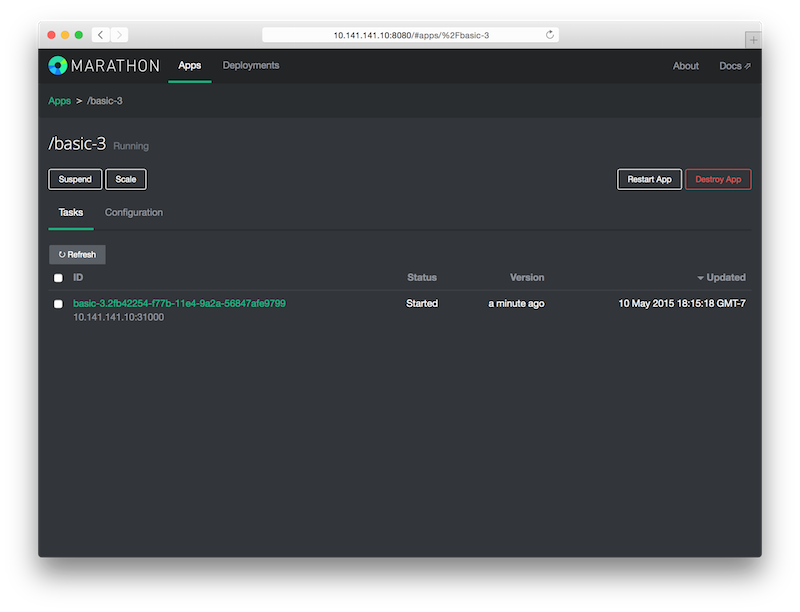
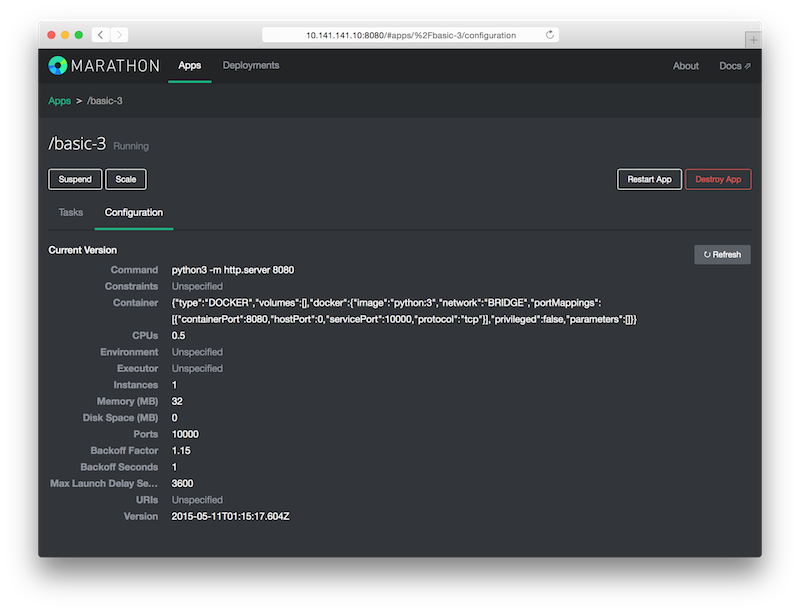
The result of this exercise is that Marathon has launched a Python-based web server in a Docker container, which is now serving the contents of the container’s root directory at http://10.141.141.10:31000.